If you installed this app, you will see that it's name is Tip Calc which for me is a good way to fool anyone because they wouldn't know that you are hiding something on your phone because they couldn't see that you are having a file-hiding-app.
DOWNLOAD File Hide Pro
To operate it as a file hider app, tap and hold the Tip Calculator text at the top until it switches to the different look.
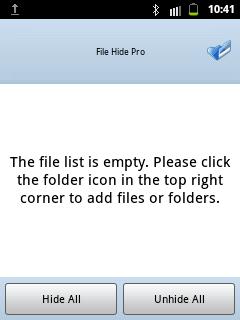 This is how it looks after you tap and hold the Tip Calculator text.
This is how it looks after you tap and hold the Tip Calculator text.To hide files or/and folders, tap the blue folder icon at the top right, then you will see the list of files and folders in your phone
Here is the list of the folders on my phone.
If you want to hide the whole folder, tap the green plus icon on its right side.
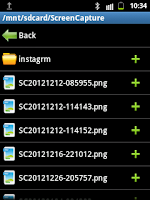
If you want to hide specific file, tap on the folder where it is included until you locate the file you want to hide, then tap the green plus icon on its right side.
Once you selected the files and/or folders that you wanted to hide. Got back to the main File Hide Pro menu, then tap the circle icon besides the x icon.
To disable the hiding of the file, simply tap the check icon.
In the example we have here in the picture, the folder mov is not hidden anymore
How to add password to your File Hide Pro App?
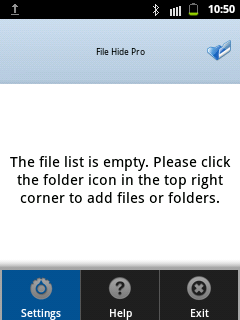 It is better to limit the access of this app only by you.
It is better to limit the access of this app only by you.Add password to this app by modifying it's settings.
Tap the MENU key on your phone.
Tap Settings
Checked the box for Enable Password
and don't forget to Change Password








0 komentar:
Posting Komentar