When you move the mouse cursor to a certain folder, by default, windows displays the file size information as shown below:
Let’s study how its made using the folder option and Windows registry.
We’ll unchecked the option at Folder Options window and you’ll see the results that the folders file size information was remove at the Info Tip.
Windows Registry Location
HKEY_CURRENT_USER\Software\Microsoft\Windows\CurrentVersion\Explorer\Advanced
Registry Value Name: FolderContentsInfoTip
The default value is 1 and when the option was unchecked, it gives a value of 0 and 1 for the option is enabled.
Next, Let’s recreate the said tweak using Regdevelop for our own application using the values above:
Drag and drop the checkbox control into the form and change the configuration details and pattern them to the registry information above.
Caption
Display the File Size Information for Folders
RegKeyPath1
HKEY_CURRENT_USER\Software\Microsoft\Windows\CurrentVersion\Explorer\Advanced
Value_Name1
FolderContentsInfoTip
ValueData1
1
ValueType1
DWORD
DeleteWhenUnchecked
False
RegKeyPath2
HKEY_CURRENT_USER\Software\Microsoft\Windows\CurrentVersion\Explorer\Advanced
Value_Name2
FolderContentsInfoTip
ValueData2
0
ValueType2
DWORD
Click the Start Button to test the program and afterwards, the Build Now Button to finish creating the application using RegDevelop.
From the tip above, Regdevelop lets you create program in minutes using Windows Registry information. Create your own TweakUI program – Using the development tool Regdevelop Tweakui functions can be duplicated and enhance.
Thanks for reading the tip!


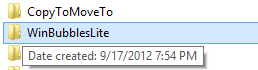
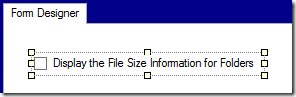



0 komentar:
Posting Komentar