Windows Fast startup is a configuration setting that helps your computer start up faster after shutdown. Windows 8 does this by saving system information to a file upon shutdown. When you start your computer again, Windows uses that system information to resume your computer instead of restarting it.
Notes
•The faster startup configuration setting doesn’t apply to Restart. You need to shutdown and then start your computer again for Windows faster startup to take effect.
•Windows Faster startup is turned on by default in Windows.
The Faster Startup Checkbox option can be found at Power option System settings. Here’s how to access the option via a User Interface.
Go to your power option by clicking the Power Plug icon and then Click More power options. Or use your Run Window (Win+R) and type: control /name microsoft.poweroptions
Once inside the power option window, at the left pane click “Choose what the power buttons do”
System settings of power option window will be launch and you need to click or go for UAC verification inorder to edit the power settings: Change settings that are currently available as shown below
Control Panel\Hardware and Sound\Power Options\System Settings
At the bottom part, you’ll be able to enable and disable “Turn on fast startup” option
The Fast startup helps start your PC faster after shutdown. Restart is not affected.
Thanks for reading the optimization tip!

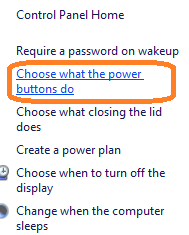





0 komentar:
Posting Komentar