WinBubbles-lite is a light-weight and updatable version of WinBubbles. Any user can update the version easily using it’s development tool built-in into the application called regdevelop. The Registry editor (regedit.exe) is an application interface built-in editor at Windows use to edit keys at Windows Registry.
Here’s how to use the utility winbubbles-lite and the registry editor (regedit.exe) in preventing the changing of Windows Background or wallpaper.
Using WinBubbles-Lite
Open the application and scroll down until you see the option “Disable Changing of Wallpaper” at restriction group
Click to check the option and Press Alt-A to Apply or just click the Apply button. For effective outcome, Restart your computer to see the actual results afterwards.
If your an advance user and knows how Windows registry works, you can edit the tool and add more options by going to the IDE mode.
Using Windows Registry Editor (regedit.exe)
Open your registry editor (regedit.exe) and proceed with the registry folder below:
HKEY_CURRENT_USER\Software\Microsoft\Windows\CurrentVersion\Policies\ActiveDesktop
Once your inside the ActiveDesktop folder, find the NoChangingWallpaper and set the value to 1. If you can’t find the option just create the value using the DWORD option (Right-Click any vacant space and use the menu NEW then DWORD (32-bit) value and create the registry key as shown).
NoChangingWallPaper set to 1
Finally, you can restart your computer afterwards.
For Windows 8, just restart Windows explorer at the task manager – http://ramblingsofker.blogspot.com /2012/10/effective-how-easily-patch-registry.html" target="_blank">Read here.
Windows Registry is a database that stores configuration settings, values and options at Microsoft operating system.
Thanks for reading the article!
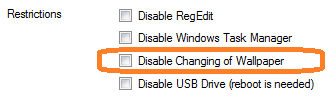





0 komentar:
Posting Komentar